Android SDR Driver Input Olugin
Introduction
This input sample source plugin gets its I/Q samples from the Android [SDR Driver](https://play.google.com/store/apps/details?id=marto.rtl_tcp_andro&hl=en&gl=US) or [SDRplay Driver](https://play.google.com/store/apps/details?id=com.sdrplay.driver&hl=en&gl=US) apps.
These apps enable support for RTL SDR, HackRF and SDRPlay SDRs.
Interface
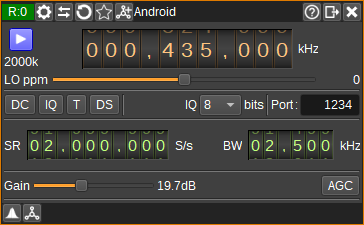
1: Start/Stop
Device start / stop button.
- Blue triangle icon: device is ready and can be started
- Green square icon: device is running and can be stopped
- Red square icon: an error has occured with the connection to the device. The plugin will continually try to reconnect.
2: Center frequency
This is the center frequency in kHz of the device.
3: Stream sample rate
Network I/Q sample rate in kS/s.
4: Local oscillator correction
This is the correction to be applied to the device's local oscillator in ppm.
5: DC offset correction
Check this button to enable DC offset correction on the device.
6: IQ imbalance correction
Check this button to enable IQ imbalance correction on the device.
7: Bias tee
Check this button to enable a bias tee, if the device supports it.
8: Direct sampling mode
Use this button to activate RTL-SDR's direct sampling mode. This can be used to tune to HF frequencies.
9: Sample bit depth
Specifies number of bits per I/Q sample transmitted via TCP/IP. This should be 8 for RTL SDR, but can be 16 for SDRPlay.
10: Server TCP Port
TCP port of SDR Driver to connect to. Typically 1234.
11: Sample rate
Specify the device's sample rate in samples per second (S/s).
12: RF Bandwidth
Specifies the bandwidth in kHz of the analog filter in the device. Available bandwidths are dependent upon the device.
13: Gain
Specify gain in dB applied in various stages of the device. Available gains will depend upon the type of device.
12: AGC
Check to enable automatic gain control in the device. How AGC works is device dependent.