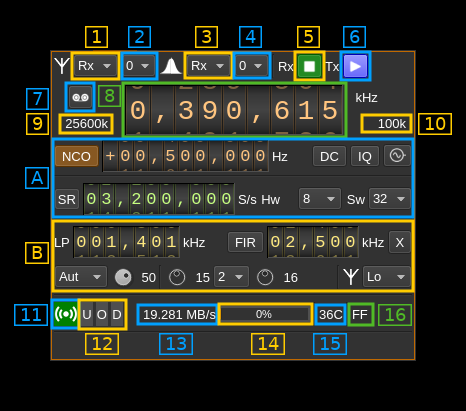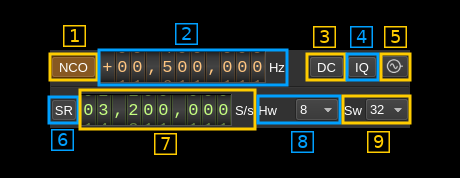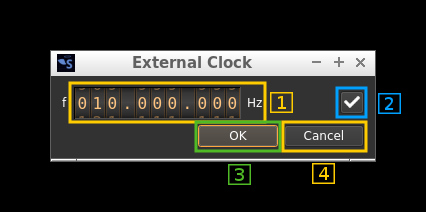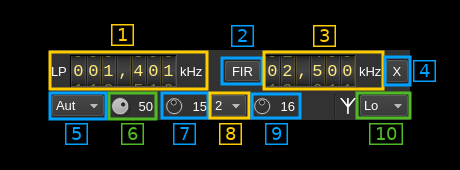LimeSDR MIMO plugin
Introduction
This MIMO plugin sends and receives its samples to/from a LimeSDR device. It handles both input (Rx) and output (Tx) streams synchronously. There is no option to synchronize Rx with Tx streams.
Build
☞ LimeSuite 20.01.0 is used in the binary builds and the Docker image. You have to make sure the corresponding gateware version is loaded in the LimeSDR. Check LimeSDR documentation for information about gateware.
Interface
The top and bottom bars of the device window are described here
1. Rx/Tx settings selection
Use this combo to target UI to Rx or Tx streams for Rx/Tx specific items.
2. Stream settings selection
Use this combo to target UI to stream 0 or stream 1 for stream specific items.
3. Rx/Tx spectrum display selection
Use this combo to select Rx or Tx side for main spectrum display.
4. Stream spectrum display selection
Use this combo to select stream 0 or stream 1 for main spectrum display.
5. Start/Stop Rx
This button controls the start/stop of the Rx subsystem.
6. Start/Stop Tx
This button controls the start/stop of the Tx subsystem.
7. Record button
- Left click: record baseband I/Q stream toggle button (inactive: waiting for synchronous streams recording)
- Right click: choose record file
8. Center frequency
This controls the center frequency of Rx or Tx subsystems in kHz depending on the Rx/Tx settings selection (1). This frequency can effectively be different for Rx and Tx but is the same for both Rx or both Tx streams.
9. ADC/DAC sample rate
This is the sample rate at which the ADC or DAC runs in kS/s (k) or MS/s (M) before hardware decimation or after hardware interpolation. Thus this is the device to host sample rate (A.7) multiplied by the hardware decimation or interpolation factor (A.8).
10. Baseband sample rate
In device to host sample rate input mode (A.6) this is the baseband I/Q sample rate in kS/s. This is the device to host sample rate (A.7) divided by the software decimation or interpolation factor (A.9).
In baseband sample rate input mode (A.6) this is the device to host sample rate in kS/s. This is the baseband sample rate (A.7) multiplied by the software decimation or interpolation factor (A.9)
A. Section
A.1. NCO toggle
The button is lit when NCO is active and dark when inactive.
Use this button to activate/deactivate the TSP NCO. The LMS7002M chip has an independent NCO in each Rx channel that can span the bandwidth received by the ADC. This effectively allows non zero digital IF.
A.2. NCO frequency shift
This is the frequency shift applied when the NCO is engaged thus the actual LO frequency is the center frequency of reception minus this value. Use the thumbwheels to adjust frequency as done with the LO (8). Pressing shift simultaneously moves digit by 5 and pressing control moves it by 2. The boundaries are dynamically calculated from the LO center frequency, sample rate and hardware decimation factor.
☞ Engaging the NCO shifts the center frequency of reception or transmission by the shift amount. You have to retune the center frequency (8) to get back to the frequency before the NCO was engaged. You may also select the NCO frequency and then tune the center frequency.
☞ In the LMS7002M TSP Rx block the NCO sits before the decimator (see Fig.14 of the datasheet p.7) so it runs at the actual ADC rate. Hence the NCO limits are calculated as +/- half the device to host sample rate multiplied by the hardware decimation factor. For example with a 4 MS/s device to host sample rate (A.7) and a hardware decimation of 16 (A.8) you have +/- 32 MHz span around the LO for the NCO. In this example you can tune all HF frequencies with the center frequency set at its lowest (30 MHz).
A similar logic is used on the Tx / DAC side.
A.3. DC auto correction options
This button controls the local DSP DC auto remove DC component.
A.4. IQ auto correction options
This button controls the local DSP auto make I/Q balance. The DC correction must be enabled for this to be effective.
A.5. External clock control
Use this button to open a dialog that lets you choose the external clock frequency and enable or disable it. When disabled the internal 30.72 MHz VCTCXO is used.
A.5.1. External clock frequency
Can be varied from 5 to 300 MHz
Use the thumbwheels to adjust frequency as done with the LO (1.1). Pressing shift simultaneously moves digit by 5 and pressing control moves it by 2. The boundaries are dynamically calculated from the LO center frequency, sample rate and hardware decimation factor.
A.5.2. Enable/disable external clock input
Use this checkbox to enable or disable the external clock input
A.5.3. Confirm changes
Use the "OK" button to confirm your changes
A.5.4. Dismiss changes
Use the "Cancel" button to dismiss your changes
A.6. Device to host sample rate / Baseband sample rate input toggle
Use this toggle button to switch the sample rate input next (A.7) between device to host sample rate and baseband sample rate input. The button shows the current mode:
- SR: device to host sample rate input mode. The baseband sample rate (10) is the device to host sample rate (A.7) divided by the software decimation or interpolation factor (A.9).
- BB: baseband sample rate input mode. The device to host sample rate (A.7) is the baseband sample rate (10) multiplied by the software decimation or interpolation factor (A.9).
A.7. Sample rate
This is the LMS7002M device to/from host stream sample rate or baseband sample rate in samples per second (S/s). The control (A.6) is used to switch between the two input modes. The device to/from host stream sample rate is the same for the Rx and Tx systems.
The limits are adjusted automatically. In baseband input mode the limits are driven by the decimation or interpolation factor (A.9). You may need to increase this factor to be able to reach lower values.
Use the wheels to adjust the sample rate. Pressing shift simultaneously moves digit by 5 and pressing control moves it by 2. Left click on a digit sets the cursor position at this digit. Right click on a digit sets all digits on the right to zero. This effectively floors value at the digit position. Wheels are moved with the mousewheel while pointing at the wheel or by selecting the wheel with the left mouse click and using the keyboard arrows.
The LMS7002M uses the same clock for both the ADCs and DACs therefore this sample rate affects all of the 2x2 MIMO channels.
A.8. Hardware decimation or interpolation factor
The TSP block in the LMS7002M hardware has a decimation/interpolation chain that acts on both Rx/Tx channels. It is composed of 5 halfband decimation/interpolation stages and therefore can achieve decimation/interpolation between 1 (no decimation/interpolation) and 32 in increasing powers of 2: 1, 2, 4, 8, 16, 32.
A.9. Software decimation factor
The I/Q stream from the LimeSDR is downsampled/upsampled by a power of two by software inside the plugin before being sent to the passband/device. Possible values are increasing powers of two: 1 (no decimation/interpolation), 2, 4, 8, 16, 32.
B. section
B.1. Analog filter bandwidth
This is the hardware filter bandwidth in kHz in the LMS7002M device for the given channel. Boundaries are updated automatically but generally are from 1.4 to 130 MHz in 1 kHz steps for Rx and 5.5 to 130 MHz in 1 kHz steps for Tx. Use the wheels to adjust the value. Pressing shift simultaneously moves digit by 5 and pressing control moves it by 2.
B.2. TSP FIR filter toggle
The TSP in the LMS7002M chip has a FIR filter chain per channel. Use this button to activate or deactivate the TSP FIR filter.
B.3. TSP FIR filter bandwidth
Use the wheels to adjust the bandwidth of the hardware TSP FIR filter. Pressing shift simultaneously moves digit by 5 and pressing control moves it by 2.
B.4. Transverter mode open dialog
This button opens a dialog to set the transverter mode frequency translation options. The details about this dialog can be found here
B.5. Gain mode
This is the gain mode control that applies to Rx only:
- automatic: AGC based on a global gain (B.6)
- manual: Manual. Use LNA, TIA and PGA controls (B.7 to B.9) to adjust gain
B.6. Manual gain setting
- Rx: this sets the gain manually per stream if (B.5) is set to "Manual".
- Tx: this sets the gain
B.7. LNA gain
Rx only. This is the LNA gain stage in dB
B.8. TIA gain
Rx only. This is the TIA gain block settings in 3 increasing stages.
B.9. PGA gain
Rx only. This is the PGA gain stage in dB
A.10. Antenna path select
Rx side
Use this combo box to select the input path (network):
- No: None
- NC: Not connected
- Lo: Selects the low frequency input
- LimeMini: lower than 2 GHz
- other: lower than 1.5 GHz
- Hi: Selects the high frequency input (2 to 2.6 GHz)
- LimeUSB: higher than 2 GHz
- other: higher than 1.5 GHz
- Wi: Selects the wideband input
- LimeUSB: not connected
- other: full band
- T1: Selects loopback from TX #1 (experimental)
- T1: Selects loopback from TX #2 (experimental)
Tx side
Use this combo box to select the output path (network):
- No: None
- NC: Not connected
- Lo: Selects the "low" frequency output
- LimeMini: lower than 2 GHz
- other: "L" port full band
- Hi: Selects the "high" frequency output
- LimeMini: higher than 2 GHz
- other: "H" port full band
11. Stream status indicator
This label turns green when status can be obtained from the current stream. Usually this means that the stream is up and running but not necessarily streaming data. The various status elements appear next on the same line (13)
12. Stream warning indicators
- U: turns red if stream experiences underruns
- O: turns red if stream experiences overruns
- P: turns red if stream experiences packet drop outs
13. Stream global (all Rx or all Tx) throughput in MB/s
This is the stream throughput in MB/s and is about 6 times the sample rate for a dual Rx or Tx stream. This is due to the fact that 12 bits samples are used and although they are represented as 16 bit values only 12 bits travel on the USB link.
The Rx or Tx stream is displayed depending on the side display selection (3)
14. FIFO status
This is the fill percentage of the Rx or Tx FIFO in the LimeSuite interface. It should be zero most of the time.
The FIFO is selected with the side (3) and stream (4) display selectors.
15. Board temperature
This is the board temperature in degrees Celsius updated every ~5s. Before the first probe the display marks "00C" this is normal.
16. GPIO pins status
This is the hexadecimal representation of the 8 available GPIO pins of the on board LimeSDR GPIO header.