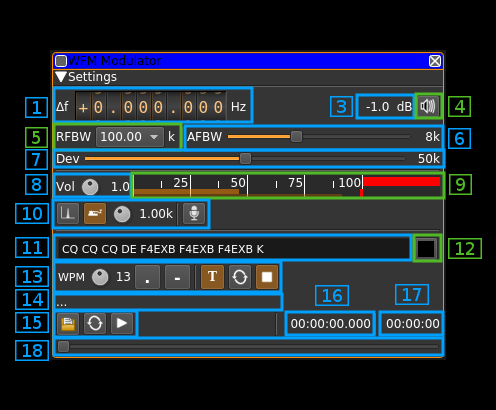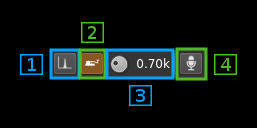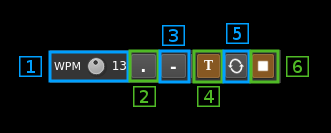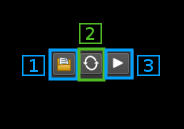WFM modulator plugin
Introduction
This plugin can be used to generate a wideband frequency modulated signal. "Wideband" means that the bandwidth can vary from 12.5 to 250 kHz.
Interface
1: Frequency shift from center frequency of transmission
Use the wheels to adjust the frequency shift in Hz from the center frequency of transmission. Left click on a digit sets the cursor position at this digit. Right click on a digit sets all digits on the right to zero. This effectively floors value at the digit position. Wheels are moved with the mousewheel while pointing at the wheel or by selecting the wheel with the left mouse click and using the keyboard arroews. Pressing shift simultanoeusly moves digit by 5 and pressing control moves it by 2.
3: Channel power
Average total power in dB relative to a +/- 1.0 amplitude signal generated in the pass band.
4: Channel mute
Use this button to toggle mute for this channel.
5: RF bandwidth
This is the bandwidth in kHz of the channel signal filtered after modulation. It can be set in discrete values: 12.5, 25, 40, 60, 75, 80, 100, 125, 140, 160, 180, 200, 220 and 250 kHz
6: Audio frequency bandwidth
This is the bandwidth in khz of the modulating signal filtered before modulation. It can be set in kHz steps from 1 to 20 kHz
7: Frequency deviation
Adjusts the frequency deviation in 1 kHz steps from 0 to 100 kHz
8: Volume
This is the volume of the audio signal from 0.0 (mute) to 2.0 (maximum). It can be varied continuously in 0.1 steps using the dial button.
9: Level meter in %
- top bar (beige): average value
- bottom bar (brown): instantaneous peak value
- tip vertical bar (bright red): peak hold value
You should aim at keepimg the peak value below 100% using the volume control
10: Input source control
10.1: Tone input select
Switches to the tone input. You must switch it off to make other inputs available.
10.2: Morse keyer input select
Switches to the Morse keyer input. You must switch it off to make other inputs available.
10.3: Tone frequency (kHz)
Adjusts the tone frequency from 0.1 to 2.5 kHz in 0.01 kHz steps
10.4: Audio input select
Switches to the audio input. You must switch it off to make other inputs available.
11: CW (Morse) text
Enter the text to be keyed when Morse input is active and in text mode
12: Clear CW text
Clears the CW (Morse) text
13: Morse keyer controls
13.1: CW keying speed
Sets the CW speed in Words Per Minute (WPM). This is based on the word "PARIS" sent 5 times. For 5 WPM the dot length is 240 ms. In other terms the dot length is calculated as 1.2 / WPM seconds. The dot length is used as the base to compute other timings:
- Element (dot or dash) silence separator: 1 dot length
- Dash: 3 dot lengths
- Character silence separator: 3 dot lengths
- Word silence separator: 7 dot lengths
13.2: Dots keying
Switch this button to send dots continuously
13.3: Dashes keying
Switch this button to send dashes continuously
13.4: Text keying
Switch this button to send the text typed into the text box (11)
13.5: Text auto repeat
Switch this button to auto repeat the text keying
13.6: Text play/stop
Use this button to stop sending text. When resuming keying restarts at the start of text
14: Audio file path
The path to the selected audio file to be played or dots if unselected
15: Audio file play controls
15.1: Audio file select
Opens a file dialog to select the audio file to be played. It must be mono 48 kHz 16LE raw format.
15.2: Audio file loop
Audio replay file at the end
15.3: Play/pause file play
Toggle play/pause file play. When paused the slider below (18) can be used to randomly set the position in the file when re-starting.
16: Play file current position
This is the current audio file play position in time units relative to the start
17: Play file length
This is the audio file play length in time units
18: Play file position slider
This slider can be used to randomly set the currennt position in the file when file play is in pause state (button 15.3)