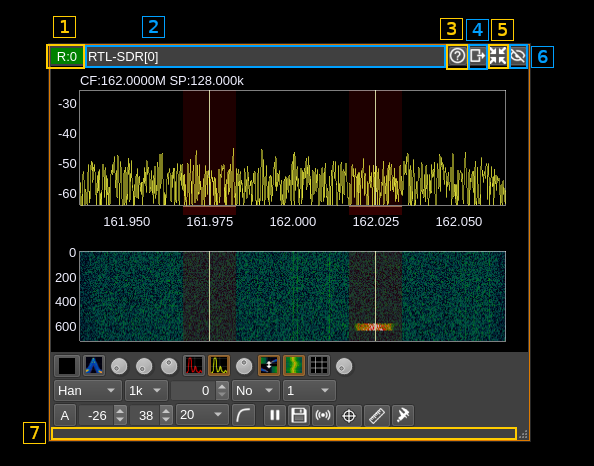Add sizeToContents in ChannelGUI and FeatureGUI, called when widget is rolled, so we can remove resizing code from all of the individual channels and features. In RollupContents, use minimumSizeHint for calculated size, so that minimumWidth can come from .ui file. In DeviceGUI::sizeToContents(), call adjustSize(), so Device GUIs start out at minimum needed size (which should restore appearance prior to last patch). In stackSubWindows, use available space for channels if no spectrum/features present. In stackSubWindows, fix spectrum from being sized too big, resulting in scroll bars appearing. Reset user-defined channel width in stackSubWindows, when channels are removed. Don't stack maximized windows. There's one hack in Channel/FeatureGUI::maximizeWindow(). It seems that when maximimzing a window, QOpenGLWidgets aren't always paint properly immediately afterwards, so the code forces an additional update. I can't see why the first call to paintGL doesn't work. |
||
|---|---|---|
| .. | ||
| mainspectrumgui.cpp | ||
| mainspectrumgui.h | ||
| readme.md | ||
Main spectrum window
This page details the top and bottom bars of the window and not the spectrum nor the spectrum controls. Documentation on the spectrum display and controls can be found here
Top bar
1: Device index
Index of the device for which the spectrum is displayed. It is the same as in the corresponding device window.
The format is the same as in the device window:
- Device type:
- R: receiver
- T: transmitter
- M: MIMO
- Semicolon separator
- Device set index. A "device set" is the set of a device and its corresponding channels
The tooltip shows the device type, sequence number and serial number of the device if it exists.
You may click on this area and drag the window with the mouse.
3: Title
The window title shows the device type and a sequence number for which the spectrum is displayed. It is the same as in the corresponding device window.
You may click on this area and drag the window with the mouse.
3: Help
Displays this page in a browser.
4: Move to another workspace
Opens a dialog to choose a destination workspace to move the device window to. Nothing happens if the same workspace is selected.
5: Shrink window
Click this button to reduce the window to its minimum size.
6: Hide window
Click this button to hide the main spectrum window
7. Window drag area
You may click on this area and drag the window with the mouse.