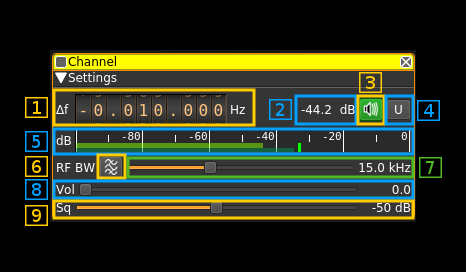| .. | ||
| amdemod.cpp | ||
| amdemod.h | ||
| amdemodgui.cpp | ||
| amdemodgui.h | ||
| amdemodgui.ui | ||
| amdemodplugin.cpp | ||
| amdemodplugin.h | ||
| amdemodsettings.cpp | ||
| amdemodsettings.h | ||
| CMakeLists.txt | ||
| demodam.pro | ||
| readme.md | ||
AM demodulator plugin
Introduction
This plugin can be used to listen to a narrowband amplitude modulated signal. "Narrowband" means that the bandwidth can vary from 1 to 40 kHz.
Interface
1: Frequency shift from center frequency of reception
Use the wheels to adjust the frequency shift in Hz from the center frequency of reception. Left click on a digit sets the cursor position at this digit. Right click on a digit sets all digits on the right to zero. This effectively floors value at the digit position. Wheels are moved with the mousewheel while pointing at the wheel or by selecting the wheel with the left mouse click and using the keyboard arroews. Pressing shift simultanoeusly moves digit by 5 and pressing control moves it by 2.
2: Channel power
Average total power in dB relative to a +/- 1.0 amplitude signal received in the pass band.
3: Audio mute
Use this button to toggle audio mute for this channel. The button will light up in green if the squelch is open. This helps identifying which channels are active in a multi-channel configuration.
4: UDP output
Copies audio output to UDP. Audio is set at fixed level and is muted by the mute button (13) and squelch (9) is also applied. Output is mono S16LE samples.
UDP address and send port are specified in the basic channel settings. See: here
5: Level meter in dB
- top bar (green): average value
- bottom bar (blue green): instantaneous peak value
- tip vertical bar (bright green): peak hold value
6:Bandpass boxcar filter toggle
Use this button to enable or disable the bandpass boxcar (sharp) filter with low cutoff at 300 Hz and high cutoff at half the RF bandwidth. This may help readibility of low signals on air traffic communications but degrades audio on comfortable AM broadcast transmissions.
7: RF bandwidth
This is the bandwidth in kHz of the channel signal before demodulation. It can be set continuously in 1 kHz steps from 1 to 40 kHz.
8: Volume
This is the volume of the audio signal from 0.0 (mute) to 10.0 (maximum). It can be varied continuously in 0.1 steps using the dial button.
9: Squelch threshold
This is the squelch threshold in dB. The average total power received in the signal bandwidth before demodulation is compared to this value and the squelch input is open above this value. It can be varied continuously in 0.1 dB steps from 0.0 to -100.0 dB using the dial button.