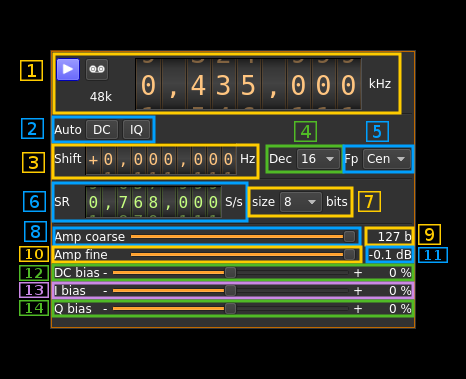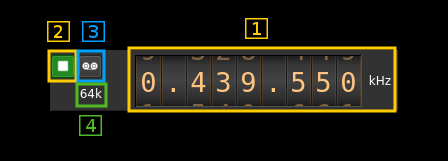Test source input plugin
Introduction
This input sample source plugin is an internal continuous wave generator that can be used to carry out test of software internals.
Build
The plugin is present in the core of the software and thus is always present in the list of sources.
Interface
1: Common stream parameters
1.1: Frequency
This is the center frequency of reception in kHz.
1.2: Start/Stop
Device start / stop button.
- Blue triangle icon: device is ready and can be started
- Green square icon: device is running and can be stopped
- Magenta (or pink) square icon: an error occured. In the case the device was accidentally disconnected you may click on the icon, plug back in and start again.
1.3: Record
Record baseband I/Q stream toggle button
1.4: Stream sample rate
Baseband I/Q sample rate in kS/s. This is the device to host sample rate (3) divided by the decimation factor (4).
2: Auto correction options
These buttons control the local DSP auto correction options:
- DC: auto remove DC component
- IQ: auto make I/Q balance. The DC correction must be enabled for this to be effective.
3: Carrier shift from center frequency
Use this control to set the offset of the carrier from the center frequency of reception.
4: Decimation factor
The I/Q stream from the generator is doensampled by a power of two before being sent to the passband. Possible values are increasing powers of two: 1 (no decimation), 2, 4, 8, 16, 32. This exercises the decimation chain.
5: Baseband center frequency position relative the center frequency
Possible values are:
- Cen: the decimation operation takes place around the BladeRF Rx center frequency
- Inf: the decimation operation takes place around the center of the lower half of the BladeRF Rx passband.
- Sup: the decimation operation takes place around the center of the upper half of the BladeRF Rx passband.
This exercises the decimation chain.
6: Sample rate
This controls the generator sample rate in samples per second.
7: Sample size
This is the sample size in number of bits. It corresponds to the actual sample size used by the devices supported:
- 8: RTL-SDR, HackRF
- 12: Airspy, BladeRF, LimeSDR, PlutoSDR, SDRplay
- 16: Airspy HF+, FCD Pro, FCD Pro+
8: Amplitude coarse control
This slider controls the number of amplitude bits by steps of 100 bits.
9: Number of amplitude bits
This is the signal peak amplitude in number of bits
10: Amplitude fine control
This slider controls the number of amplitude bits by steps of 1 bit.
11: Signal power
This is the signal power in dB relative to the maximum power (full bit range).
12: DC bias
Use this slider to give a DC component in percentage of maximum amplitude.
13: I bias
Use this slider to give an in-phase (I) bias in percentage of maximum amplitude.
14: Q bias
Use this slider to give an quadrature-phase (Q) bias in percentage of maximum amplitude.