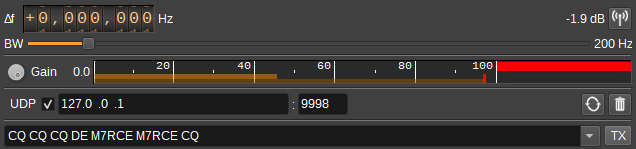3.9 KiB
PSK31 Modulator Plugin
Introduction
This plugin can be used to modulate PSK31 encoded text. PSK31 uses differential Binary Phase Shift Keying at 31.25 baud.
Interface
The top and bottom bars of the channel window are described here
1: Frequency shift from center frequency of transmission
Use the wheels to adjust the frequency shift in Hz from the center frequency of transmission. Left click on a digit sets the cursor position at this digit. Right click on a digit sets all digits on the right to zero. This effectively floors value at the digit position. Wheels are moved with the mousewheel while pointing at the wheel or by selecting the wheel with the left mouse click and using the keyboard arrows. Pressing shift simultaneously moves digit by 5 and pressing control moves it by 2.
2: Channel power
Average total power in dB relative to a +/- 1.0 amplitude signal generated in the pass band.
3: Channel mute
Use this button to toggle mute for this channel.
4: RF Bandwidth
This specifies the bandwidth of a LPF that is applied to the output signal to limit the RF bandwidth.
5: Gain
Adjusts the gain in dB from -60 to 0dB.
6: Level meter in %
- top bar (beige): average value
- bottom bar (brown): instantaneous peak value
- tip vertical bar (bright red): peak hold value
7: UDP
When checked, a UDP port is opened to receive text from other features or applications that will be transmitted.
8: UDP address
IP address of the interface to open the UDP port on, to receive text to be transmitted.
9: UDP port
UDP port number to receive text to be transmitted on.
10: Repeat
Check this button to repeatedly transmit a text message. Right click to open the dialog to adjust the number of times the text should be repeated.
11: Clear Transmitted Text
Press to clear the transmitted text.
12: Text to Transmit
Enter text to transmit. Pressing return will transmit the text and clear this field. Press the arrow to display and select a list of pre-defined text or previously transmitted text to enter in to the field.
The list of pre-defined text can be customised via the Transmit Settings dialog (13).
PSK31 supports the extended ASCII character set.
13: TX
Press to transmit the current text. The text field will not be cleared.
Right click to open a dialog to adjust additional Transmit Settings, including the list of pre-defined text.
Predefined text supports the following variable substitutions:
- ${callsign} - Gets replaced with the station name from Preferences > My Position
- ${location} = Gets replaced with the Maidenhead locator for the position specified under Preferences > My Position
The substitutions are applied when the Transmit Settings dialog is closed.
14: Transmitted Text
The transmitted text area shows characters as they are transmitted.
Holding the cursor over an acronym may show a tooltip with the decoded acronym.
API
Full details of the API can be found in the Swagger documentation. Below are a few examples.
To transmit the current text simply send a "tx" action:
curl -X POST "http://127.0.0.1:8091/sdrangel/deviceset/0/channel/0/actions" -d '{"channelType": "PSK31Mod", "direction": 1, "PSK31ModActions": { "tx": 1 }}'
To transmit text specified on the command line:
curl -X POST "http://127.0.0.1:8091/sdrangel/deviceset/0/channel/0/actions" -d '{"channelType": "PSK31Mod", "direction": 1, "PSK31ModActions": { "tx": 1, "payload": {"text": "CQ CQ CQ anyone using SDRangel CQ" }}}'
To adjust a setting, such as the frequency offset:
curl -X PATCH "http://127.0.0.1:8091/sdrangel/deviceset/0/channel/0/settings" -d '{"channelType": "PSK31Mod", "direction": 1, "PSK31ModSettings": {"inputFrequencyOffset": 2000 }}'