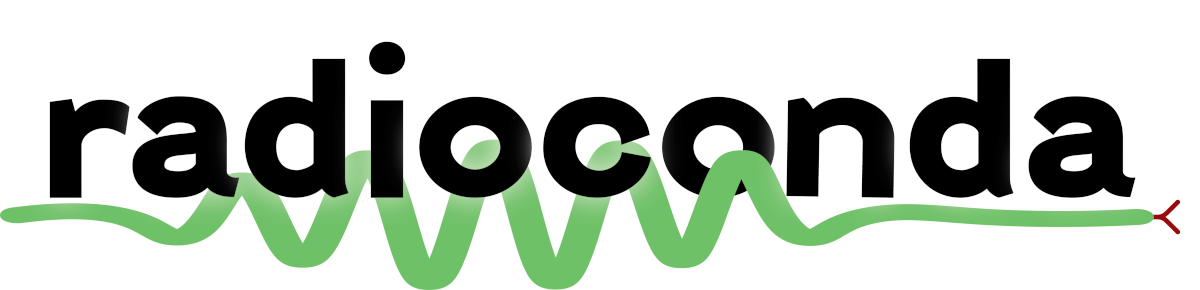This repository holds cross-platform installers for a collection of open source software radio packages bundled with the conda package manager, including
- Digital RF
- GNU Radio (including an increasing list of out-of-tree modules)
- gqrx
- inspectrum
and support for the following SDR devices and device libraries:
| Device | Library |
|---|---|
| ADALM-PLUTO | libiio (setup) |
| Airspy R2/Mini/HF+ | airspy/airspyhf (setup) |
| BladeRF | bladeRF (setup) |
| Ettus USRPs | UHD (setup) |
| Funcube Dongle Pro/Pro+ | SoapyFCDPP / gr-funcube |
| HackRF | HackRF (setup) |
| LimeSDR | Lime Suite (setup) |
| Mirics MSi001 + MSi2500 SDR devices | libmirisdr (setup) |
| Red Pitaya | SoapyRedPitaya |
| RFSpace/NetSDR/CloudSDR | SoapyNetSDR |
| RTL-SDR | rtl-sdr (setup) |
| Sound Card / Audio devices | SoapyAudio |
The complete list of packages can be found here. You can suggest additional software to include by filing an issue. If you've built additional software from source on top of radioconda, document your results in an issue to help others (and help me in packaging it!).
Once installed, you will have a fully functional conda distribution/environment, meaning that you can use the conda or mamba commands to install additional packages (if available through conda-forge) or upgrade to the latest versions. Think of radioconda as an alternative to Anaconda or Miniforge, but specialized for software radio.
NOTE: Radioconda is built from packages maintained by the conda-forge project. If you have questions or issues that are specific to the conda installation of a particular package, please report them at the corresponding feedstock repository.
Download
Radioconda installers are available here: https://github.com/radioconda/radioconda-installer/releases.
| OS | Architecture | Installer Type | Download |
|---|---|---|---|
| Linux | x86_64 (amd64) | Command-line | radioconda-Linux-x86_64.sh |
| Linux | aarch64 (arm64) | Command-line | radioconda-Linux-aarch64.sh |
| Linux | ppc64le (POWER8/9) | Command-line | radioconda-Linux-ppc64le.sh |
| macOS | x86_64 (Intel) | Command-line | radioconda-MacOSX-x86_64.sh |
| macOS | x86_64 (Intel) | Graphical | radioconda-MacOSX-x86_64.pkg |
| macOS | arm64 (Apple Silicon) | Command-line | radioconda-MacOSX-arm64.sh |
| macOS | arm64 (Apple Silicon) | Graphical | radioconda-MacOSX-arm64.pkg |
| Windows | x86_64 (amd64) | Graphical | radioconda-Windows-x86_64.exe |
Install
For a command line install, download the installer and run:
bash radioconda-*-Linux-x86_64.sh # or similar for other installers for unix platforms
For a graphical install, download the installer and double-click it.
If you already have conda/mamba, you can skip the installer and create a new environment with all of the radioconda packages by running:
conda create -n radioconda -c conda-forge -c ryanvolz --only-deps radioconda
See below for additional installation steps for particular software radio devices.
Non-interactive install
For non-interactive usage, look at the options by running the following:
bash radioconda-*-Linux-x86_64.sh -h # or similar for other installers for unix platforms
or if you are on Windows, run:
start /wait "" build/radioconda-<VERSION>-Windows-x86_64.exe /InstallationType=JustMe /RegisterPython=0 /S /D=%UserProfile%\radioconda
Use
You will mostly use radioconda through the command line, although on Windows some applications will install shortcuts to the Start menu.
Windows
Launch "radioconda Prompt" from the Start menu (you can find it under the "radioconda" directory). From this command line, you can run mamba to install/upgrade packages or run any of the applications installed with radioconda. Some applications can also be launched through shortcuts added to the Start menu.
Linux and macOS
Launch your favorite terminal. Depending on the options you chose while installing, you may or may not already have the radioconda "base" environment activated automatically (you will see "(base)" on your command line prompt). To otherwise activate the radioconda "base" environment, run:
conda activate base
If this fails because the conda command is not found, you can activate the environment manually by running
sh <PATH_TO_RADIOCONDA>/bin/activate
From an activated environment, you will be able to run mamba to install/upgrade packages or run any of the applications installed with radioconda.
Installing packages
To install a particular package:
mamba install <pkg-name>
Upgrade
Once you have radioconda installed, you can stay up to date for all packages with:
mamba upgrade --all
Upgrade to latest release
To install the latest release in particular, run
(on Windows):
mamba install --file https://github.com/radioconda/radioconda-installer/releases/latest/download/radioconda-win-64.lock
(on Linux/macOS):
mamba install --file https://github.com/radioconda/radioconda-installer/releases/latest/download/radioconda-$(conda info | sed -n -e 's/^.*platform : //p').lock
Install a particular release
To install a particular release version, substitute the desired version number and run
(on Windows):
mamba install --file https://github.com/radioconda/radioconda-installer/releases/download/20NN.NN.NN/radioconda-win-64.lock
(on Linux/macOS):
mamba install --file https://github.com/radioconda/radioconda-installer/releases/download/20NN.NN.NN/radioconda-$(conda info | sed -n -e 's/^.*platform : //p').lock
Install from radioconda metapackage
If you're starting with a fresh environment or are comfortable dealing with package conflicts, you can install the latest release using the radioconda metapackage from the ryanvolz channel:
mamba install -c conda-forge -c ryanvolz --only-deps radioconda
(It is necessary to specify the conda-forge channel first, even if it is your default channel, so that the ryanvolz channel does not take priority.)
To install a particular release version, substitute the desired version number and run
mamba install -c conda-forge -c ryanvolz --only-deps radioconda=20NN.NN.NN
Additional Installation for Device Support
To use particular software radio devices, it might be necessary to install additional drivers or firmware. Find your device below and follow the instructions. (Help add to this section by filing an issue if the instructions don't work or you have additional instructions to add!)
RTL-SDR
Windows users
Install the WinUSB driver with Zadig, selecting the device that is called "Bulk-In, Interface (Interface 0)".
Linux users
Blacklist the DVB-T modules that would otherwise claim the device:
sudo ln -s $CONDA_PREFIX/etc/modprobe.d/rtl-sdr-blacklist.conf /etc/modprobe.d/radioconda-rtl-sdr-blacklist.conf
sudo modprobe -r $(cat $CONDA_PREFIX/etc/modprobe.d/rtl-sdr-blacklist.conf | sed -n -e 's/^blacklist //p')
Install a udev rule by creating a link into your radioconda installation:
sudo ln -s $CONDA_PREFIX/lib/udev/rules.d/rtl-sdr.rules /etc/udev/rules.d/radioconda-rtl-sdr.rules
sudo udevadm control --reload
sudo udevadm trigger
IIO (Pluto SDR)
Windows users
Install the latest USB drivers by download and installing this file.
Linux users
Install a udev rule by creating a link into your radioconda installation:
sudo ln -s $CONDA_PREFIX/lib/udev/rules.d/90-libiio.rules /etc/udev/rules.d/90-radioconda-libiio.rules
sudo udevadm control --reload
sudo udevadm trigger
All users
Once you can talk to the hardware (by following the instructions below), you may want to perform the post-install steps detailed on the Pluto users wiki.
Airspy (R2, Mini, HF+)
Windows users
The WinUSB driver for your device will most likely be installed automatically, and in that case there is no additional setup. If for some reason the driver is not installed and the device is not recognized, install the WinUSB driver with Zadig, selecting your Airspy device.
Linux users
Install a udev rule by creating a link into your radioconda installation:
# run the next line only for the Airspy R2 or Mini
sudo ln -s $CONDA_PREFIX/lib/udev/rules.d/52-airspy.rules /etc/udev/rules.d/52-radioconda-airspy.rules
# run the next line only for the Airspy HF+
sudo ln -s $CONDA_PREFIX/lib/udev/rules.d/52-airspyhf.rules /etc/udev/rules.d/52-radioconda-airspyhf.rules
sudo udevadm control --reload
sudo udevadm trigger
Then, make sure your user account belongs to the plugdev group in order to be able to access your device:
sudo usermod -a -G plugdev <user>
You may have to restart for this change to take effect.
HackRF
Windows users
Install the WinUSB driver with Zadig, selecting your HackRF device.
Linux users
Install a udev rule by creating a link into your radioconda installation:
sudo ln -s $CONDA_PREFIX/lib/udev/rules.d/53-hackrf.rules /etc/udev/rules.d/53-radioconda-hackrf.rules
sudo udevadm control --reload
sudo udevadm trigger
Then, make sure your user account belongs to the plugdev group in order to be able to access your device:
sudo usermod -a -G plugdev <user>
You may have to restart for this change to take effect.
BladeRF
Windows users
Install the WinUSB driver with Zadig, selecting your BladeRF device.
Linux users
Install a udev rule by creating a link into your radioconda installation:
sudo ln -s $CONDA_PREFIX/lib/udev/rules.d/88-nuand-bladerf1.rules /etc/udev/rules.d/88-radioconda-nuand-bladerf1.rules
sudo ln -s $CONDA_PREFIX/lib/udev/rules.d/88-nuand-bladerf2.rules /etc/udev/rules.d/88-radioconda-nuand-bladerf2.rules
sudo ln -s $CONDA_PREFIX/lib/udev/rules.d/88-nuand-bootloader.rules /etc/udev/rules.d/88-radioconda-nuand-bootloader.rules
sudo udevadm control --reload
sudo udevadm trigger
Then, make sure your user account belongs to the plugdev group in order to be able to access your device:
sudo usermod -a -G plugdev <user>
You may have to restart for this change to take effect.
LimeSDR
Windows users
The conda-forge package uses libusb to communicate over USB with your LimeSDR device, instead of the standard CyUSB library which is not open source. If you have used your LimeSDR with another software package, you will have to switch USB drivers to one compatible with WinUSB/libusb.
Install the WinUSB driver with Zadig, selecting your Lime device.
Linux users
Install a udev rule by creating a link into your radioconda installation:
sudo ln -s $CONDA_PREFIX/lib/udev/rules.d/64-limesuite.rules /etc/udev/rules.d/64-radioconda-limesuite.rules
sudo udevadm control --reload
sudo udevadm trigger
UHD (Ettus USRP)
All devices
Download the firmware files by activating your conda prompt and running
uhd_images_downloader
USB devices (e.g. B series)
Windows users
You probably have to install a USB driver for the device. Follow the instructions from the Ettus site, or install the WinUSB driver with Zadig (your device will have a USB ID that starts with 2500 or 3923).
Linux users
Install a udev rule by creating a link into your radioconda installation:
sudo ln -s $CONDA_PREFIX/lib/uhd/utils/uhd-usrp.rules /etc/udev/rules.d/radioconda-uhd-usrp.rules
sudo udevadm control --reload
sudo udevadm trigger
MiriSDR
Windows users
Install the WinUSB driver with Zadig, selecting your MiriSDR device.
Linux users
Install a udev rule by creating a link into your radioconda installation:
sudo ln -s $CONDA_PREFIX/lib/udev/rules.d/mirisdr.rules /etc/udev/rules.d/radioconda-mirisdr.rules
sudo udevadm control --reload
sudo udevadm trigger
Installing the WinUSB driver with Zadig
Many USB devices use libusb and need a WinUSB driver installed on Windows. Follow this procedure to install the driver for your device:
-
Download and run Zadig
-
Select your device
- It may be auto-selected since it is missing a driver
- It may not have a sensible name, but you can verify the USB ID
-
Ensure the target driver (middle of the interface) reads "WinUSB"
-
Click "Install Driver" or "Replace Driver"
Developers
Usage
Each installer package is built from a specification directory in installer_specs using conda constructor. An installer can be built manually using the build_installer.py script. The specification directories set the exact versions of the included packages so that constructor will produce a predictable result that can be tracked by git for each release. In turn, the specification directories are created/updated by re-rendering the radioconda environment specification file using the rerender.py script.
So, the procedure to create a new installer package is:
- Update the environment specification file
radioconda.yaml, if desired. - Re-render the constructor specification directories by running
rerender.py. - Commit the changes to produced by steps 1 and 2 to the git repository.
- Build the installer package for a particular platform by running
build_installer.py.
Release
To release a new version of radioconda and build installer packages using GitHub's CI:
- Update the repository following steps 1-3 above.
- Make a new pre-release on GitHub with a name equal to the version.
- Wait until all artifacts are uploaded by CI
- Mark the pre-release as a release
NOTE: using a pre-release is important to make sure the "latest" links work.